This is a test to see how the Unsplash.com image plugin will work with our site. This article is not intended for our readers but can be shared to our journalists.
Here are the steps to use this new plugin when you don’t have enough of your own images to use with articles.
Step One:
Insert image by choosing an image block. Hit the plus symbol between written paragraphs. — note the “image” option may be located in a different order on your screen–
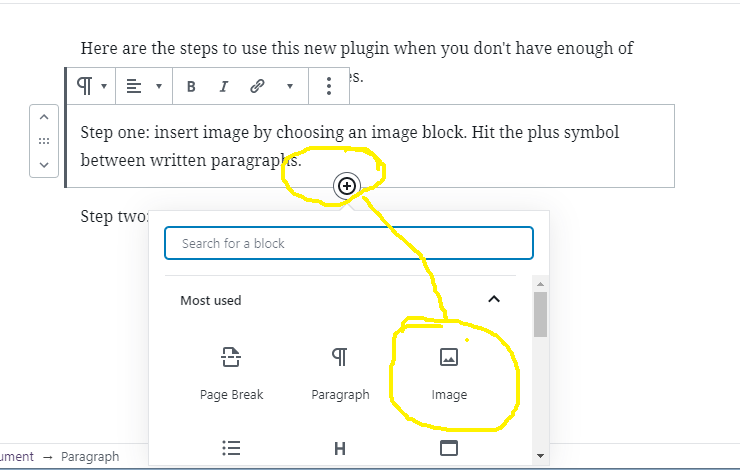
Step Two:
When the “image” block appears click on “Media Library”
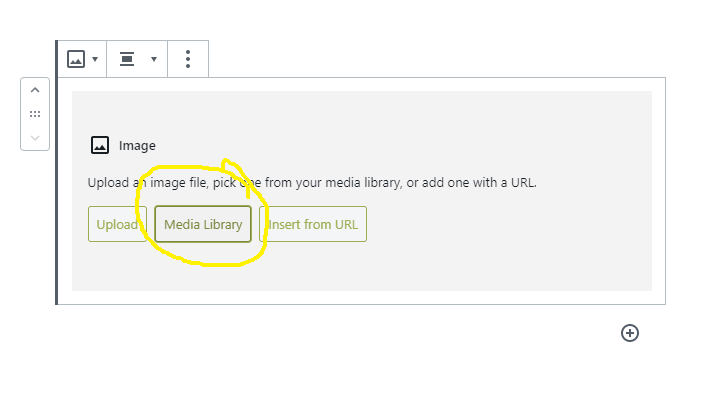
Step Three:
This is what you will probably see the first time you click “Media Library” so you will need to click on the tab that says “Unsplash.” Once you have done this it is likely the next time you click on the “Media Library” in the image block it will already be on the Unsplash tab.

Step Four:
Once you are on the Unsplash tab type in a search keyword (for these instructions I used the word “spring”). You can scroll through the images using the bar directly next to the images. Click on the image you like the best. You will see a blue check mark on the right hand corner of the image and a small version of it will appear on the right hand side of the screen with the title, caption, description, etc already filled out. You do not need to change any of those things, as that is how the photographer gets credit for the images we use and how we can give thanks to them for the awesome art.
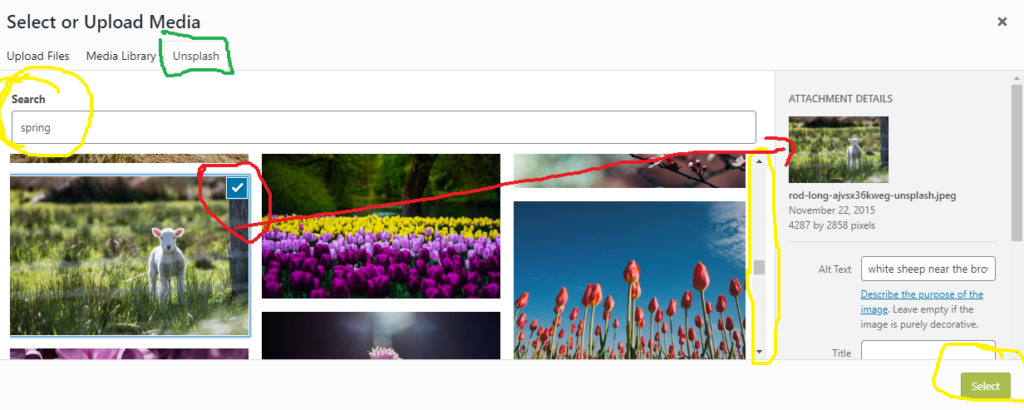
Step Five:
Click “submit” as shown in the previous image on the bottom right hand side. It will bring you back to your article and you can make the image smaller or move it as you would any other image in your articles.

Happy Splashing!!
